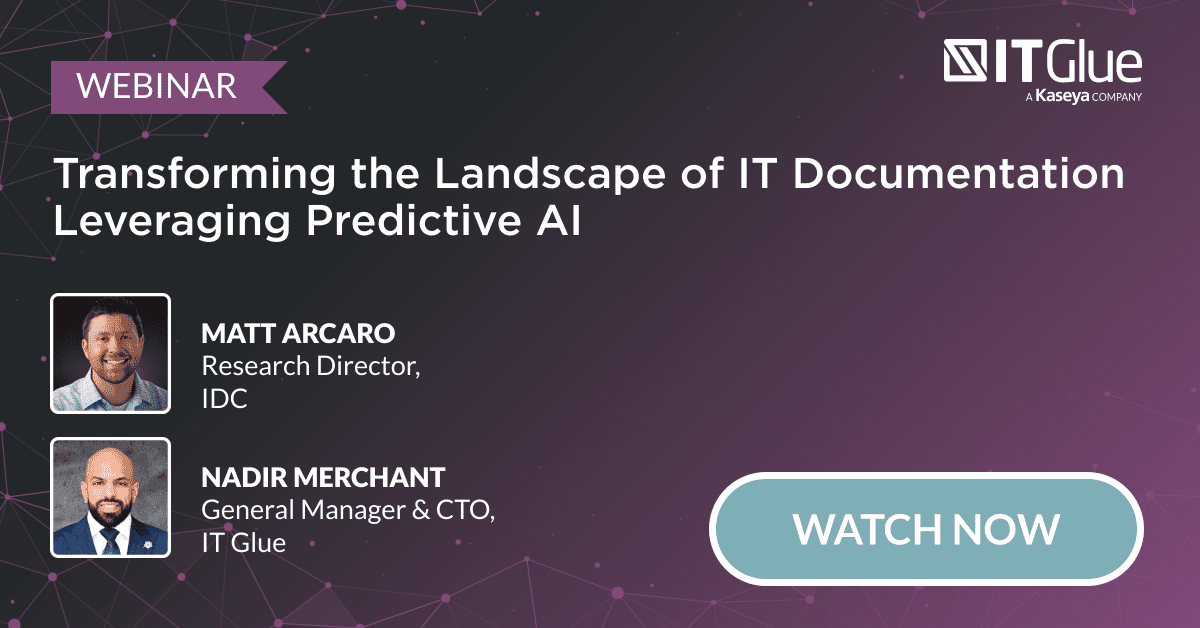Microsoft Intune: Overcome Security and Access Management Challenges in Mobile Assets
BY IT GLUE | June 30, 2022
We live in an age where our workforce has access to more devices than ever before. It is no longer uncommon for employees to check their work emails through apps on their personal mobile phones. In addition to emails, many employees can even access their company data through their personal devices. In this new scenario, how do organizations protect their critical data from falling into the wrong hands? Or how do they restrict access when an employee leaves an organization. This is where Microsoft Intune comes in.
In this blog, we’ll talk about the significance of Intune in today’s mobile-first world and how you can solve your problems related to data security and access management with the help of Intune.
What is Microsoft Intune?
Microsoft Intune is a cloud-based solution that helps organizations with enterprise mobility management. It enables both mobile device management (MDM) and mobile application management (MAM) and helps IT administrators control the mobile devices in their environment. This is especially helpful when you have business or personal mobile devices that deal with corporate data.
Intune belongs to the Enterprise Mobility + Security suite of Microsoft, and it is designed to integrate with various services of Microsoft to provide comprehensive mobile device management. For instance, you can integrate Microsoft Intune with Azure AD to control the users who have access to your data.
Intune vs. Azure
Azure is a cloud-based computing service offered by Microsoft. Azure Active Directory (Azure AD) is an identity management service that leverages a cloud platform. When integrated with Intune, you can monitor data privileges in your network and determine who gets access to critical information. Additionally, features like single sign-on offered by Azure ensure security when managing user access.
When combined with Azure AD, Microsoft Intune can provide you with complete control over your organization’s devices and ensures seamless access for your team members. This allows your team to be productive from any device.
Intune vs. SCCM
The System Center Configuration Manager (SCCM) was introduced by Microsoft in 1994 to manage various devices including servers, workstations and mobile devices. SSCM is still used by various organizations to manage their on-premises devices. It can come in handy during complicated application installations or when detailed reporting is required.
For modern IT infrastructure with cloud-based tools and mobile devices, Intune is a better choice. Intune also enables users to leverage conditional access policies to control access management. Intune and SSCM can be used together under a configuration called co-management. Here, both tools work in a complementary fashion to handle workloads in an IT infrastructure.
Intune vs. Endpoint Manager
Microsoft Endpoint Manager combines the features of Intune and SCCM in a single platform. It can be integrated with various Microsoft products and can effectively manage the Windows ecosystem. It can also be used to manage devices running other operating systems like Android, iOS and macOS.
This makes Endpoint Manager an ideal solution in today’s corporate world where devices are becoming more diverse and employees carry out various tasks using their mobile devices.
How do I get Microsoft Intune?
Microsoft Intune is a part of Microsoft Endpoint Manager. You can visit the admin center to access Intune and other settings related to device management. If you don’t already have an account, you can sign up for a 30-day free trial and check out Microsoft Intune in a test environment. Intune is supported by different operating systems including Windows, iOS, Android and macOS. If you are in a Windows ecosystem, you need at least Windows 10 to support Intune.
Once you have successfully signed up, you will have a new tenant, which is a dedicated instance of Azure AD for hosting your Intune subscription. Here, you can configure additional users and groups, and assign licenses based on their user privileges. Users can enroll their devices now and choose the apps required for their work. After setting up all the key details, you can configure various policies and begin the endpoint management process.
What is Intune used for?
The primary use of Intune is to remotely manage mobile devices and mobile applications in an organization. When you use Intune, your workforce can securely access organizational data and stay productive from anywhere. Since Intune is integrated with the Microsoft 365 suite of products, your users can securely deploy apps on all their devices to access data and networks.
Let’s check out the key functions of Microsoft Intune.
Mobile Device Management (MDM)
In Intune, you can use different approaches and set up protection policies to manage your mobile devices. You may also have different policies for company-owned devices and personal devices of your employees. With company-owned devices, you may have full control over various aspects including security, features and settings.
While full control may not be possible with personal devices, you can still enforce protection policies like multifactor authentication to secure organizational resources and apps.
Once your devices are enrolled in Intune, you can configure your policies to make sure they all meet your security standards. Most importantly, you can see the list of devices that can access your organizational resources and set or remove permissions as required.
Mobile Application Management (MAM)
This is used to secure your organizational data at the application level. By managing your applications through Intune, you can keep them up to date and configure settings to be enabled when an app starts. You can also add or remove your apps to the devices of specific users or groups.
When you use Intune along with Azure AD, you can create app protection policies to isolate your users’ personal data from organizational data while working on their personal devices. Intune also provides additional security to resources accessed with organizational credentials.
Device compliance management
To protect your organizational data, you can use Intune to set forth certain requirements to be met by devices and users in the infrastructure. These requirements are compliance policies. These policies outline various rules, and any non-compliance can alert the concerned personnel to safeguard data.
Detecting non-compliance is just one part of device compliance management in Intune. You can also incorporate various actions that can apply to devices that don’t meet your compliance regulations. For instance, you can send a warning to the user about the issue or even remotely lock the device or user account in case of serious violations.
Device security management
IT administrators can use the Endpoint Security node in Microsoft Intune to configure their security policies. These policies help you identify at-risk devices in your ecosystem and restore them to a more secure state. These policies can help you mitigate security risks in your IT infrastructure by:
- Reviewing the status of your devices
- Enforcing compliance policies for devices and users
- Establishing baseline best practices for device security
- Managing security configurations for various devices
- Integrating with Microsoft Defender to remediate security issues
What are the benefits of Intune?
The most important benefit of Microsoft Intune is that it ensures data security while allowing your team to be productive. It also comes with a lot of flexibility in terms of asset management as it allows administrators to set policies for enhancing security based on their unique requirements. Let’s check out some of the common reasons why businesses use Intune.
- Secure access to on-premises data: Even in this digital age, a lot of companies still use on-premises servers for a variety of reasons. With the help of Intune and a standard proxy server, you can provide your team with secure access to all their on-premises data.
- Control user access to critical data: By controlling user access to critical data, you can ensure better security management in your IT infrastructure.
- Transition to cloud services easily: For organizations looking to transition from on-premises to cloud, Intune is the best way to do it. With the cloud architecture, you can scale easily and have peace of mind due to the security offered here.
- Have centralized control over your IT: With Intune, you can manage your entire IT environment from a single console. This helps you have better control over the security of your devices and applications.
- Gain more value from Office 365 solutions: When you already have Office 365 solutions in your IT environment, you can benefit a lot from Intune. In addition to protecting your corporate data in multiple apps, you can also provide a secure browsing environment for your team with an Intune Managed Browser app.
- Flexible licensing policy: Microsoft offers a flexible way to acquire Intune for your IT environment. You can get it as a part of the Enterprise Mobile Suite without worrying about per-user or per-device costs.
What can Intune not do?
Despite its multitude of benefits, Microsoft Intune is not without its share of limitations. Some of them are as follows:
- With Intune, you will be missing the following information about your IT environments: Inventory, what they own, how many laptops, desktops, software, etc.
- Intune will not provide any support or troubleshooting for native mail apps or third-party apps such as Gmail.
- The initial configuration is complicated here. During the deployment stage, you have to do quite a bit of discovery by asking your clients a lot of questions about their IT environments.
How can IT Glue help?
IT Glue is an award-winning documentation solution that comes packed with powerful features. With our latest update, you can now automate Intune asset and Azure users’ information into IT Glue.
IT Glue’s integration with Microsoft Intune helps you automate asset management. You can now have a full inventory of all your assets, who has your assets, where your assets are, etc., all in one pane, alongside passwords that you need to log on and how-to guides to give you step-by-step instructions on how to troubleshoot.
To learn more about how you can make the most out of IT Glue and Intune, request a demo.