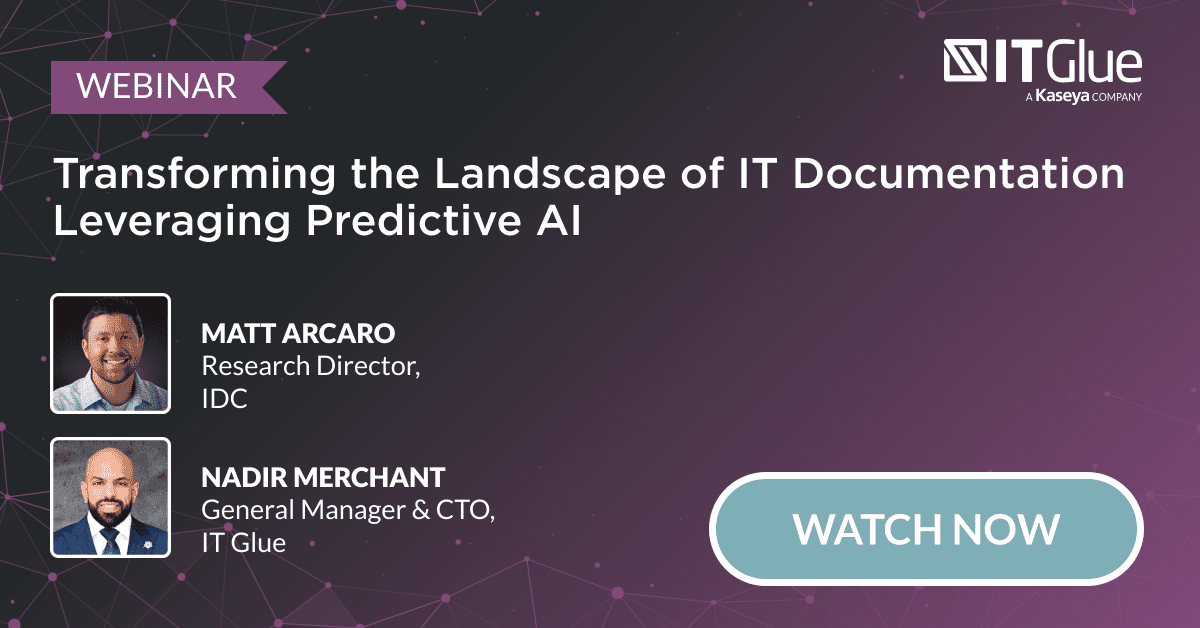MSP Information Hierarchy
BY IT GLUE | March 01, 2021
We get a lot of questions on how to best organize your IT documentation. Way back in the day (like 2014), IT Glue’s founder and then-CEO Chris Day wrote this blog post to share his insight regarding best practices for MSPs and IT service providers. This post has remained one of our most popular, not just all-time but on a month-to-month basis, because it provides a fantastic starting point for organizing your information.
Every provider has its own unique way of doing things, but there are some best practices that we’ve been able to distil based on usage patterns that we’ve seen. This article is not presented as the de facto standard on how to organize your documentation, but as a starting point. Over time, as you begin to tame the documentation beast, you’ll build on this system and adapt it to suit your own needs.
Internal, external or customer-specific?
Documentation that you use internally, such as knowledge base articles on how to restore Datto backups, or create a new user in ConnectWise etc., should not be mixed in with external or customer-specific documentation. Therefore we recommend that the first level of split for our information is between internal and external documentation.
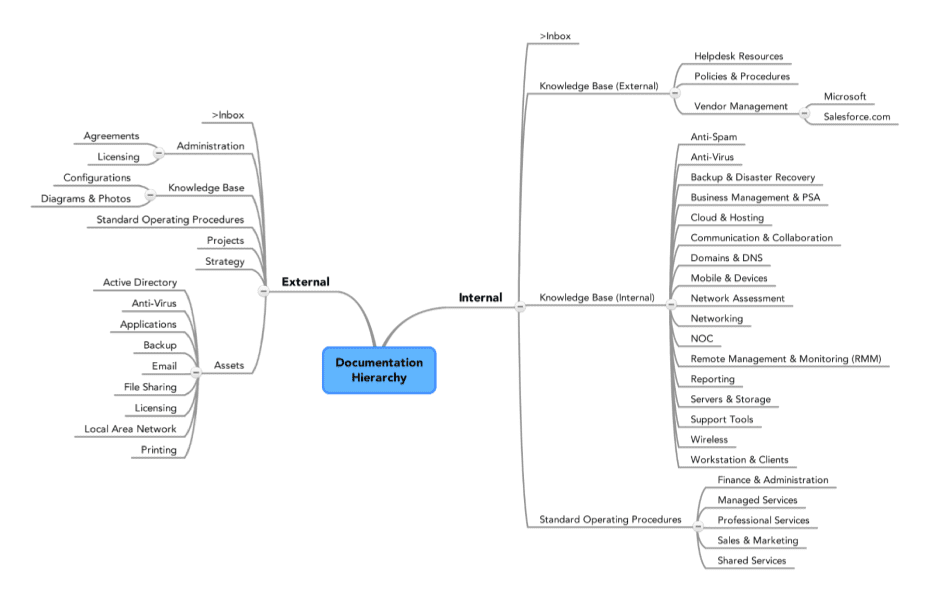
Internal documentation
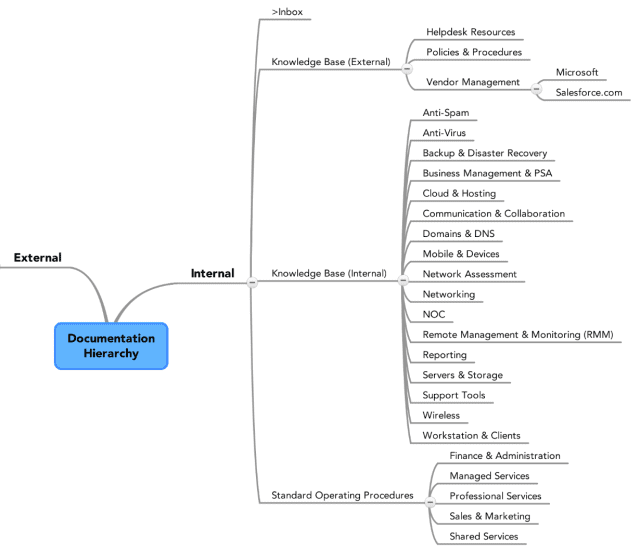
Internal documentation refers to the documents that your team needs to perform its duties. These are typically knowledge base or how-to articles your techs will use to service clients. The following diagram shows how you might want to lay out these help desk resource materials. Note a couple of key architectural features. The Inbox is a place to hold your drafts or un-filed documents. We recommend that you use the Flags feature to identify what the documents in this folder specifically require. It’s important to give your staff a place to put this sort of incomplete documentation, to encourage them to get started on documentation projects, and to ensure visibility regarding the workflow of this documentation. A lot of MSPs then have one person who is a taxonomist / master organization who can then move the documentation around, putting it into the right place and making sure that incomplete documentation gets completed.
That sort of structure, where one person is in charge of organizing the documentation as it is created, helps to keep the root folder structure clean.
Knowledge Base (internal)
This is one of the areas to focus on for maximum efficiency savings with your team. A well-organized internal knowledge base will allow your team to learn new technologies faster, standardize the way you deliver service, and dramatically reduce the amount of shoulder-tapping and wasted time. Put in this section all of the mission critical documentation you need to support your customers (including information synced from your PSA, RMM, BDR, etc.). Once you’ve organized this section properly, and culled the outdated information, you might be down to a relatively small amount of documentation. You’ll build it back up from here.
Knowledge base (external)
This section is for documentation that is likely to be shared. We recommend using MyGlue for a lot of this, but if your customers are hands on (i.e. if they have an in-house IT person), you might see benefit in collaborating via IT Glue instead. This section is a good place to store SOPs that you share with your customers, such as “How to access our IT support group after hours.”
Standard Operating Procedures
One of the most powerful things you can do for your company is to standardize your internal processes. For most MSPs, if you ask your techs how they do something – something fairly standard – chances are they’ll each have a slightly different answer. To guarantee and deliver on a high standard of service for your clients, you’ll need everything doing things the best way possible, every single time. So the SOP section is the perfect repository for department-specific documentation that will help you standardize service delivery for both staff and for clients. An example might be creating an SOP under “Sales & Marketing” called “How to handle and process inbound leads.” When this information is easy to find, you are in a much better position to scale your business.
External or customer-specific documentation
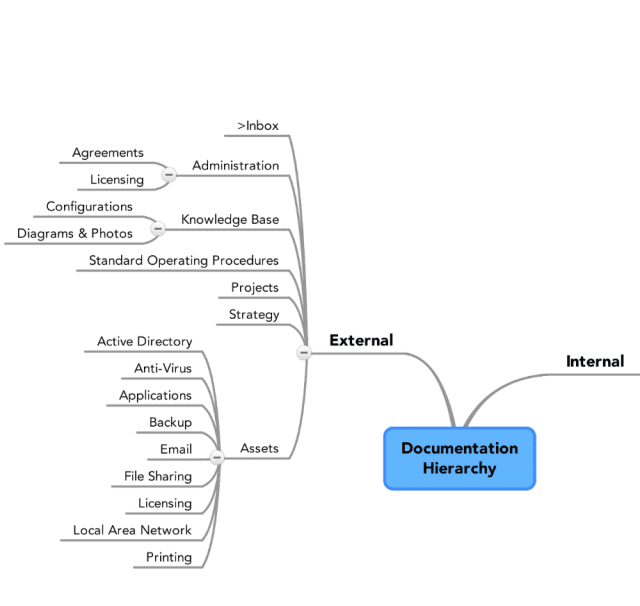
Customer-specific documentation is an essential part of delivering quality IT services. The structure developed here is fairly straightforward, but allows a simplified and standardized means of accessing IT documentation. Here’s the breakdown:
- Inbox
This works the same as the inbox for internal documentation. It’s especially important that your customers know when a document is incomplete or subject to approval, so be sure to use Flags to communicate documentation status clearly. - Administration
We recommend creating a location for purely administrative documentation (service agreements, licensing etc). This information is important, but not directly necessary for the delivery of IT services. - Knowledge Base
IT documentation on specific technologies that are used by each individual company. This section is especially handy if you work with many different verticals. This will typically relate to industry-specific applications, and legacy stack elements that you will eventually eliminate. For documentation on technologies that many of your clients use, those are best held in the internal knowledge base. - SOPs
Documentation on procedures that are specific to this client. So things like “Disabling the security code at Location X” or “How to Install a Workstation at Acme’s New York location”. - Projects
Active and archived project documentation, which may be useful for providing support in the future. A good fail-safe in case IT project documentation falls out of date once the project slow down. - Strategy
A good spot to store strategic IT documentation, such as QBR reviews, account management information and road maps. - Assets
This is the core documentation, the information you need to know for every customer and every location in order to effectively deliver IT support. IT Glue provides standardized templates for core assets, but allows you to create your own flexible assets This is what allows a technician to log into an environment they’ve never seen before and be immediately productive.
Further Reading
IT Glue provides a variety of resources to help you get started on your documentation journey. We recommend our Knowledge Base full of handy articles, our How To series of blogs, and the IT Glue Academy, where you can become an IT Glue Certified Professional. And of course, our Partner Success team is here to help with any technical questions you might have.
If you’re interested in learning more, sign up for a demo or get in touch with your Account Manager below.